Folks, I'm very new to the recording world. If you haven't read my thread/threads yet, but I'm starting a podcast, so I'm certainly not just an amateur, I'm kind of a DAW retard. I really would like to educate myself about the use of Studio One 3 on what is useful for me in terms of the podcast I'm trying to create. Does anyone know of basic tutorials that would maybe be more for my needs, without all the extra stuff for music recording and mixing? I can't find anything that doesn't give me a lot of irrelevant information for me.
One hurdle I'm having trouble with is knowing how much to adjust my gain, as well as my mix of inputs and VSL levels. I'm having trouble finding a happy medium between recorded volume with the volume that ends up in the monitor (which I'm using a headphone splitter as my monitor), which ends up echoy with two mics if I mix too much into the VSL. Once I start getting to a proper adjustment of gain and "Mixer" setting that I like for the quality and volume of the track, I start get get an echo effect in the headphones, which is annoying. All the while, I'm getting clipping, which I don't know much, but I know that clipping means the gain is too high.

Comments
What version of Studio One are you using? You may find somethin
What version of Studio One are you using?
You may find something usefull in this video on gain staging...its not on Studio One but the principle remains the same
Here is one on Studio One and gain staging
You will need to export the file from Studio One, go to the top and between "Edit" & "Track" you will see "Song".
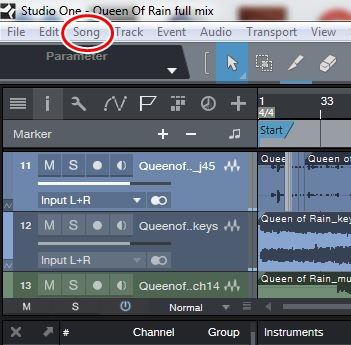
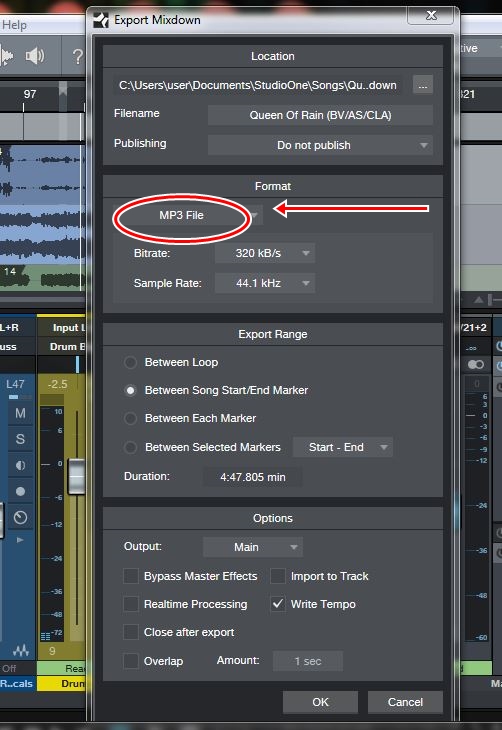
Click on "Song" to bring down the menu. Next you will select "Export Mixdown" which will bring up a window in the middle of your screen that looks like this
Now under where it says "Format" pull down the bar to select the format you want to use (WAV, Mp3 etc). Make sure that you have a marker at the start and end of your track ( in your track window) and under "Export Range" make sure you select between song Start / End marker. The duration should correllate with the time frame of your track or portion you want to mixdown.
If you click on the small square button with the 3 dots at the top of the window under "Location" it allows you to change the path to where the mixdown file is saved to (for ease of finding it, I suggest you choose to save it to your desktop). You will have to select where you save it to each time you mixdown otherwise S1 will default to this path shown above each time and it saves having to search for it. For ease of use, I have a folder on my desktop labelled "Mixdowns" and I save to this each time.
Make sure you name the file as well (ie -"Filename") in this section or S1 will give it a default filename based on the user/date format.
Once you have done all of the above, hit OK. Once it exports the file it will default back to this window, if you are finished just hit cancel when it comes back to it after mixdown is complete.
Now you will also notice that at the bottom of this window there is a section titled "Options". Here you can select Realtime Processing by checking the box next to that selection.
For smaller files, say as in a voice-only podcast of a shorter duration, I would leave this unchecked. But for larger songs where you have many tracks and using a lot of processing it is advised to check this to allow the mixdown to be processed in real time. Everything else can be left as it is.
If you are mixing down to Mp3, you can change the bitrate. You can do this by pulling down the bar and changing to suit. 320kbps is the highest Mp3 bitrate and will give you the better quality than any bitrate less than this. Remember Mp3 is a lossy format, so if you want the highest quality I would export in WAV file format as this is one of the Lossless formats, which is higher quality than Mp3 but also a larger file. Some social media & music file sharing platforms allow only Mp3, some allow WAV or both, depending on what platform you upload to.
You will also see at the top under "Filename" is an option to publish. This allows you to publish straight to Soundcloud if you have an account, which with a podcast you may find helpful.
It can save you some time in uploading, but be mindful that it goes straight to uploading if you select "Publish" which may not give you time to fix any mistakes or do any edits or proofing before uploading.
I hope this explains things and answers your questions, if you need anything clarified or any further questions answered just ask, I'm happy to help.
- Sean.
Sean G, post: 440799, member: 49362 wrote: What version of Studi
I'm using 3.2
Thanks for all the info, I'll dive into it today after work or tomorrow morning and reply back with any questions.
Are you aware that an update for version 3.3 only came out the l
Are you aware that an update for version 3.3 only came out the last few days?
You can update (its free btw) in your home screen...just use the "check for updates" at the bottom centre. (y)
The PreSonus YouTube channel has hundreds upon hundreds of tutor
The PreSonus YouTube channel has hundreds upon hundreds of tutorials and product info videos.
Specific to StudioOne, the &list=PLnQ-ztvjHMirxnstNzo0p2251ye8K72Gw'">Joe Gilder series is small easy to digest chunks of information that you might find useful. (there are at least 45 videos in his series alone)
staticjacket, post: 440795, member: 49957 wrote: I can't find an
The creators of these videos are doing their best to make instructional videos that are as comprehensive as possible; they have no idea what - or what might not be - "relevant" to your situation, so you're probably gonna have to sift through the various vids, and pick and choose what you feel is "important"... but... on that note, you never know what may or may not be important in the future.
My advice would be to get to know your DAW program as intuitively as possible.
Those DAW users who know their platforms well - regardless of the platform they use - will use their session time more efficiently, and ultimately, turn out a better-sounding product.
IMO.
Sean G, post: 440808, member: 49362 wrote: Are you aware that an
I just got the update this past weekend, thanks for letting me know!
dvdhawk, post: 440810, member: 36047 wrote: The PreSonus YouTube
Great, I'll look into it!