Hi guys... I'm so stressed out from this problem. I keep thinking I've fixed this problem and then it comes back. I don't know what else to do and this is 3 weeks in the making now. If someone can help me with this, I will send you some money via paypal... If it can't be figured out over the forum board, then if someone in LA is a real specialist with this sort of thing, I can pay you to come out. I just don't know what else to do anymore...
I have a brand new computer. Fresh Win 7 64 install from cyber computers. I mention that so you know there isn't any pre-installed software on there. It's pretty powerful... i7 3820 with 8gb of RAM and a solid state drive for the OS and software. Asus Sabertooth X79 motherboard. Hooked up via USB is a Behringer Xenyx X1222USB mixer.
Everything seems great until I turn on a webcam. The C920 is hooked up to a USB3 port. The second I turn it on and put it in 720p or higher, I usually start hearing pops. I've gone hours with it being fine. That's one of the frustrating things. Today it is not fine and every single time I get things going these pops happen. I made an Audacity recording while the popping was happening. You can hear it at (Dead Link Removed) (It doesn't sound exactly the same because it seems like each click actually pauses the recording.) Hard to explain but it is pretty similar in the recording.
What I've done so far...
• At first I was told it was because I had 3 of these C920 cams on one USB bus. Not really the case, but I bought 3 USB3 PCIe cards and installed them. They work great and this still happens. I have discovered that it happens even when one of these cams is producing an image. Usually at 720p or higher.
• Today I grabbed my cheaper webcam (Logitech 600) and put it on there. It caused the popping sound too. Not as often, but it did in 720p mode. Even when it was the only cam hooked up. The second the picture shows in HD it does this.
• I BELIEVE this only happening when the mixer is hooked up by the way. Maybe there's a conflict between logitech cams and this mixer? The Behringer driver is installed.
• I've disabled the on board sound since I want to use the Behringer for recording and hearing everything. I've disabled the webcam mics...
• I've noticed that in the device manager there is an AMD sound driver, and realtek sound driver and the Behringer . I've disabled the other 2 at times and this still happens. Not really sure why there's AMD and Realtek.
• This popping happens in the logitech "quick capture" software in photo mode, not video... Or in XSplit Broadcaster. Which I'm going to use for streaming the video to our podcast online while we record. But it starts happening as soon as any software shows a picture from the cam at 720p or higher. It's capable of doing 1080p.
• In the task manager, nothing is making the CPU overload. Never even gets to 20% while things are going on.
The weird part is, I have had all 3 cams streaming on the net while simultaneously recording the video and audio from the mixer to my hard drive with NO PROBLEMS... Sometimes I turn the computer on and just pulling up the video starts this popping on the other hand. I'm not playing with settings. I don't know what is causing this. If anyone has any ideas I'd be most grateful. If you have any questions regarding anything in my setup, I'll get the answers for you very quickly. I'm on my computer all the time. I'm starting this podcast in 2 weeks, as you can see on the site where that mp3 file is hosted. I have to figure this out. It's all new equipment... Mixer, computer, cams... So frustrating. Was thinking about going out and buying a microsoft webcam tomorrow to see if it's a logitech thing, but not hopeful since 2 different logitechs made this happen.
Thanks a lot
B
Comments
I'll check that out... The problem is the recording doesn't rep
I'll check that out... The problem is the recording doesn't represent the problem well. Even when I'm not recording with audacity these clicks happen. If the webcam is on and the mixer is on, I hear "dip dip dip dip.... dip dip..... dip dip dip dip dip dip dip... dip..." as soon as the cam is at 720p or higher. The recording was a bad idea. The dip sounds seem to actually be hickup'ing the computer, that's why it sounds like there are pauses in my recording. But the noise in question is happens even when audacity isn't open. I don't have a usb/rca adapter... That mixer has a USB output right to the computer. Maybe the ASIO driver will do the trick? Maybe tomorrow I'll test that out with reaper trial version.
kilerb, post: 389741 wrote: Just tried removing the behringer us
kilerb, post: 389741 wrote: Just tried removing the behringer usb driver and installing the ASIO... Same thing. As soon as I pull up a webcam in any program at 720p or higher, starts making those sounds. So frustrating. I've updated the bios and the sound drivers.
The ASIO driver was already installed when you installed the drivers for the Behringer RCA to USB adapter. You need to set your Digital Audio Workstation to use ASIO. Audacity cannot use ASIO no matter what you do.
djmukilteo brings up a good point as well. If you are recording audio, you need to have a dedicated audio drive.
I'm not recording. All I have to do is pull the camera up in th
I'm not recording. All I have to do is pull the camera up in the software and this dip dip dip noise starts. Sometimes it takes a minute, but it will do it at 720p or higher.
I just went to guitar center and purchased a Mackie USB mixer to see if it's a Behringer compatibility issue. It's not. Still happens. Also, now when any windows sound comes on, there is a hiss around it. Like if the sound is an error beep it'll go hisss "error sound" hissss and that hiss surrounds any sound that occurs. This wasn't happening before. There must be some conflict or bottleneck messing things up when the cam comes on. Even with just 1 cam it does this. Tried it on USB2 and USB3.
Also, this isn't an RCA to USB adapter situation. The mixer has usb out and it goes right to the usb port.
Hi, I have 2 drives. The OS and software are on a 120gb solid s
Hi, I have 2 drives. The OS and software are on a 120gb solid state drive and then I have data on a 1tb secondary data drive. Just bought this from CyberPC a few weeks ago. But these problems happen when I'm not recording, when I'm not streaming, and all I have to do is pull up the webcam in the software at a higher resolution. Yes, the latency test is done. It looks like it is spiking when the pops occur... Here it is..
I'm using USB audio back to the mixer and listening through the
I'm using USB audio back to the mixer and listening through the headphones that are attached to the mixer. Nothing is hooked up to any of the headphone or mic jacks that come out of the motherboard at all. Sound goes into the usb mixer through the usb port to the computer. Then anything in windows that has sound goes through the usb back to the mixer and I hear it there.
Video is a separate card. Updated the drivers for the video card earlier today to see if that would help. It didn't. Since a red spike happens each time the webcam makes a pop, does that mean it's probably the cam? Or something conflicting with it possibly?
djmukilteo, post: 389753 wrote: Also look at the performance tab
djmukilteo, post: 389753 wrote: Also look at the performance tab in Windows task manager.
It's possible you have some process running that is using up all your resources.
I actually watched the processes in task manager while this happened. The CPU does not jump up to high percentages. I'll go look again though.
How about the device manager? Any yellow flags on any device? Yo
How about the device manager?
Any yellow flags on any device?
Your going to have to disable devices one at a time leaving the video stuff on and see if you can get that to run smoothly without hiccups and see if you can isolate the offending hardware device.
More than likely there is a driver that is conflicting with the video hardware.
See if you can get all three cams running.
There are no yellow flags in the device manager. I tried disabl
There are no yellow flags in the device manager. I tried disabling some devices that I thought might be conflicting in the USB and audio area but it didn't help. I went to the ASIO site ( [[url=http://[/URL]="http://www.asio4all…"]ASIO4ALL - Universal ASIO Driver[/]="http://www.asio4all…"]ASIO4ALL - Universal ASIO Driver[/] ) installed 2.11... But I uninstalled it when I realized the pops are still there. Where do you choose between ASIO or WDN? Thanks
What audio interface device are you using in Windows that uses A
What audio interface device are you using in Windows that uses ASIO?
Windows uses WDM and that would be set in the Sound properties.
But maybe this is looking like a conflict in your video cam program.
If you disabled the sound card, network adapter, and any other USB devices etc and nothing changed....
I don't think you've found the conflict yet.
Also do those disables one at a time and be sure to power off the computer each time not just a restart.
Cold boots.
Hardware and drivers don't necessarily unload with a restart.
So power off then power on is the only sure way.
djmukilteo, post: 389763 wrote: What audio interface device are
djmukilteo, post: 389763 wrote: What audio interface device are you using in Windows that uses ASIO?
Windows uses WDM and that would be set in the Sound properties.But maybe this is looking like a conflict in your video cam program.
If you disabled the sound card, network adapter, and any other USB devices etc and nothing changed....
I don't think you've found the conflict yet.
Also do those disables one at a time and be sure to power off the computer each time not just a restart.
Cold boots.
Hardware and drivers don't necessarily unload with a restart.
So power off then power on is the only sure way.
Actually I don't think I ever used the ASIO driver now that you mention it. I don't see anywhere in the sound area that mentions WDM.
I didn't turn it off after each removal. I'll try that when I return home. Under sound in the device mgr, there is AMD High Def Audio, HD Pro Webcam C920, Realtek High Definition Audio, and USB Audio Codec. Which is the one I've been using in the software so I can hear everything through my headphones connected to my usb mixer. Never installed a driver for this new mixer btw. Didn't seem to come with any. just a free audio workstation disk. And windows just installed it with the usb audio coded when I hooked it up.
Mackie Products come with Tracktion(which is pretty awesome by t
Mackie Products come with Tracktion(which is pretty awesome by the way if you can get over the user interface). I suspect that there is a USB driver on that disc as well. The USB audio codec is a Windows Codec. Garbage. You should install Tracktion. It may be free but it is full featured and supports VST plugins in Real Time. Something that Audacity does not do either.
As of this point you have not used ASIO from what I can tell. You've installed drivers but never used them. ASIO is enabled from within a DAW.
Things you should do:
- Disable onboard audio in your BIOS.
- Disable audio from the webcam(s).
- Go to Control Panel/System/Advanced System Settings/Advanced Tab/ Performance/Settings/Advanced Tab/Processor Scheduling/ Select "Background Services" OK and close.
- Find and Download the "Safe" registry file from Black Viper's [[url=http://[/URL]="http://www.blackvip…"]site[/]="http://www.blackvip…"]site[/] Make sure it is appropriate to your version of Windows. These files optimize and disable all unnecessary background processes. These files are the most gentle and only turn off Processes that you'll never use or should be turned off for security's sake.
Start there and chime back in when you're done.
Just out of curiosity, Which video card do you have? ATI or Nvidia? Sometimes it makes a difference.
kilerb, post: 389764 wrote: Actually I don't think I ever used t
kilerb, post: 389764 wrote: Actually I don't think I ever used the ASIO driver now that you mention it. I don't see anywhere in the sound area that mentions WDM.
I didn't turn it off after each removal. I'll try that when I return home. Under sound in the device mgr, there is AMD High Def Audio, HD Pro Webcam C920, Realtek High Definition Audio, and USB Audio Codec. Which is the one I've been using in the software so I can hear everything through my headphones connected to my usb mixer. Never installed a driver for this new mixer btw. Didn't seem to come with any. just a free audio workstation disk. And windows just installed it with the usb audio coded when I hooked it up.
I think you have too many audio drivers all trying to process audio at the same time and all that processing is generating the interrupts and collisions.
I would start by uninstalling or disabling all of them....the AMD HD, RealTek HD and the USB audio for starters. Then see if the video cams work without any hiccups. You probably won't get any audio, but you should get good video capture and playback. If all 3 of the video channels work simultaneously without any audio, then you can try enabling one of the audio drivers at a time. The Realtek is your onboard motherboard audio driver, the USB audio driver is probably your Beringer mixer and perhaps that AMD HD driver is the Logitech camera driver to run their stereo mics and Skpye.
Those C920 cams each have stereo mics in them (don't know about the Microsoft one) so there's going to be a conflict there as well. See if there's an option to disable the audio or mics on those too.
Not sure how multiple C920's work with simultaneous audio coming from 3 cams??
I would think each camera has a Logitech video driver and audio driver installed for each USB port. So not sure how those all get multiplexed through your system...or maybe they're separated into different audio channels? Maybe your video software assigns a channel to each camera it detects. If they are all trying to fight for the same audio path that would be a problem. Maybe your software can't do that?
djmukilteo, post: 389766 wrote: I think you have too many audio
djmukilteo, post: 389766 wrote: I think you have too many audio drivers all trying to process audio at the same time and all that processing is generating the interrupts and collisions.
I would start by uninstalling or disabling all of them....the AMD HD, RealTek HD and the USB audio for starters. Then see if the video cams work without any hiccups. You probably won't get any audio, but you should get good video capture and playback. If all 3 of the video channels work simultaneously without any audio, then you can try enabling one of the audio drivers at a time. The Realtek is your onboard motherboard audio driver, the USB audio driver is probably your Beringer mixer and perhaps that AMD HD driver is the Logitech camera driver to run their stereo mics and Skpye.
Those C920 cams each have stereo mics in them (don't know about the Microsoft one) so there's going to be a conflict there as well. See if there's an option to disable the audio or mics on those too.
Not sure how multiple C920's work with simultaneous audio coming from 3 cams??
I would think each camera has a Logitech video driver and audio driver installed for each USB port. So not sure how those all get multiplexed through your system...or maybe they're separated into different audio channels? Maybe your video software assigns a channel to each camera it detects. If they are all trying to fight for the same audio path that would be a problem. Maybe your software can't do that?
Hi, I just disabled all 4 audio devices and pulled up Xsplit... Put 1 cam on and put it in 720p. Got those latency spikes still. Here's a screen capture of the latency tester and the device manager with the audio and USB trees open..
If there is a power management scheme that is throttling your CP
If there is a power management scheme that is throttling your CPU. You should turn that off. It can be disabled in Windows or in your Bios. If you want the option to turn it on, create a management scheme in Windows and switch power management when you need to. That still might not be the issue but it couldn't help the situation.
hueseph, post: 389765 wrote: Mackie Products come with Tracktion
hueseph, post: 389765 wrote: Mackie Products come with Tracktion(which is pretty awesome by the way if you can get over the user interface). I suspect that there is a USB driver on that disc as well. The USB audio codec is a Windows Codec. Garbage. You should install Tracktion. It may be free but it is full featured and supports VST plugins in Real Time. Something that Audacity does not do either.
As of this point you have not used ASIO from what I can tell. You've installed drivers but never used them. ASIO is enabled from within a DAW.
Things you should do:
- Disable onboard audio in your BIOS.
- Disable audio from the webcam(s).
- Go to Control Panel/System/Advanced System Settings/Advanced Tab/ Performance/Settings/Advanced Tab/Processor Scheduling/ Select "Background Services" OK and close.
- Find and Download the "Safe" registry file from Black Viper's [[url=http://[/URL]="http://www.blackvip…"]site[/]="http://www.blackvip…"]site[/] Make sure it is appropriate to your version of Windows. These files optimize and disable all unnecessary background processes. These files are the most gentle and only turn off Processes that you'll never use or should be turned off for security's sake.
Start there and chime back in when you're done.
Just out of curiosity, Which video card do you have? ATI or Nvidia? Sometimes it makes a difference.
Just did every single step you suggested above... Still has the same 2 problems. Anytime there's a windows sound there's a tiny pop, then a hiss, then a sound while it's hissing, then the hiss continues for a sec, than a tiny pop. Then I pulled up the cam in 720p and it took about 10 seconds but then the "dip dip dip.. dip.... dip dip dip dip dip... dip dip" noises starting happening and here's the latency test when they started in red...
I guess none of those tweaks or disabling audio are the cause. I
I guess none of those tweaks or disabling audio are the cause.
If you did all of that stuff huesph and I have suggested then maybe this isn't related to the audio drivers and it must be something else. The only other audio thing I can think of is to check the Windows sound properties in Control Panel and make sure all sounds of any kind are turned off and disconnect your mixer? Then see if the video works by itself at 720p and see if the DPC stays green.
Can you try using something besides your XSplit application to see if it's that?
Need to find some common denominator here....
Network adapter
Video card
Anything else you can think of that you have installed in the computer that's different.
If nothing seems to be working and it was me...I would uninstall all the webcam software, drivers, all the applications related to that stuff (Xsplit), remove all the USB PCie cards, USB mixer...remove everything down to the bare bones.
Then I would install one cam into the computer motherboard USB port and if that works without problems then add the 2nd one and then the third.
Something else that's still in the back of my mind is all these video apps have to stream the video data coming off the cam imaging chip to a file somewhere even if it's not recording, even when its just static. It's a continuous streaming buffer file....and it's huge at 720 or 1080.
If there is an option somewhere in the Logictech or XSplit to create that buffer file on your secondary drive I would find that option and select and set it!
I just don't think there's a way the system can be executing Win7 with all those processes, your applications and stream video smoothly in HD all at the same time from your SSD...especially that size SSD. Your going to get swapping going on that drive.
You really need to get that secondary HDD taking some of the load off the SSD.
You cannot stream digital audio onto or off of the same C: drive and those are much smaller wav data streams per track than one mpeg video. Your trying to do three. So everything has to be flying and pretty streamlined.
Just another thought.
djmukilteo, post: 389780 wrote: I guess none of those tweaks or
djmukilteo, post: 389780 wrote: I guess none of those tweaks or disabling audio are the cause.
If you did all of that stuff huesph and I have suggested then maybe this isn't related to the audio drivers and it must be something else. The only other audio thing I can think of is to check the Windows sound properties in Control Panel and make sure all sounds of any kind are turned off and disconnect your mixer? Then see if the video works by itself at 720p and see if the DPC stays green.Can you try using something besides your XSplit application to see if it's that?
Need to find some common denominator here....
Network adapter
Video card
Anything else you can think of that you have installed in the computer that's different.If nothing seems to be working and it was me...I would uninstall all the webcam software, drivers, all the applications related to that stuff (Xsplit), remove all the USB PCie cards, USB mixer...remove everything down to the bare bones.
Then I would install one cam into the computer motherboard USB port and if that works without problems then add the 2nd one and then the third.Something else that's still in the back of my mind is all these video apps have to stream the video data coming off the cam imaging chip to a file somewhere even if it's not recording, even when its just static. It's a continuous streaming buffer file....and it's huge at 720 or 1080.
If there is an option somewhere in the Logictech or XSplit to create that buffer file on your secondary drive I would find that option and select and set it!I just don't think there's a way the system can be executing Win7 with all those processes, your applications and stream video smoothly in HD all at the same time from your SSD...especially that size SSD. Your going to get swapping going on that drive.
You really need to get that secondary HDD taking some of the load off the SSD.
You cannot stream digital audio onto or off of the same C: drive and those are much smaller wav data streams per track than one mpeg video. Your trying to do three. So everything has to be flying and pretty streamlined.
Just another thought.
Thanks... Yes I've tried the simple Logitech "quick capture" software too. It's just the software that snaps a picture of you. When i change the resolution high in there the same thing happens. Not just in XSplit.
I don't know if I mentioned this yet, but this problem has come and gone a couple times now over the last few weeks. And when it has been working, I successfully ran XSplit, while streaming to our website in 720p with all 3 cams, while recording the video file on the data drive, while recording the audio file in audacity. ALL OF THAT at the same time. Now this latency/popping issue is back and I honestly don't think I've messed with any settings I can think of. I'm too scared to for obvious reasons over the past few weeks. The first time it stopped working I believe I rolled the system back a week to when it was working. Then it worked again. Then the pops came back another time I tried to test it. It's so weird. I am thinking of just reinstalling windows or rolling it back again, but I"m just worried this will happen again. It's come back 2 or 3 times now, and it's definitely staying. Maybe one of those windows critical updates, or one of the regular updates windows does is messing things up? Not sure why that would happen.
Well if you had all 3 cam's and audio working perfectly before t
Well if you had all 3 cam's and audio working perfectly before then there's at least some hope!
After you had it all working correctly, did you do anything or add anything at all new to the computer?
Maybe that's the clue and why it came back after the roll back?
One thing I've seen that can happen is installing drivers on top of another and in a certain order. Sometimes a new driver will corrupt some other driver even if it's unrelated. There are a ton of system .dll files that can get attached to a driver routine and sometimes they unlink other driver programs that were using them.
Like I said earlier I don't think this is audio related, because you've ruled that out.
It's something else. You've ruled out the video software and the audio.
How about Antivirus software? or any other auto update software? Java, Adobe, etc etc.
Have you tried turning all of those off in the task manager. "End" all of those processes in there and see if anything changes?
Those could be interrupting your audio/video app. Those do have a bad habit of going on the internet in the background and start doing stuff right in the middle of your running app...disabling your internet will rule that out as well.
One other screen shot you could take and look at would be your "Event" log files...do you know how to view those? There may be event errors in there and will give you more clues. Check the System. Application and Security logs and see what's been going on!
Worst case scenario....I would do a restore point or rollback to a point where you know it was working and see if it starts working again.
Short of that, you might want to do a complete clean install of the entire computer. Sometimes that's the fastest fix...
I think if you've been struggling with this for a long time...that is the quickest fix.
hueseph, post: 389784 wrote: Is there anti-virus or indexing run
hueseph, post: 389784 wrote: Is there anti-virus or indexing running in the background?
Edit: a little slow on the draw there.
Haha...I'm just trying to think of anything and everything I can think of....but nothing seems to work..
Antivirus would be a good candidate though and didn't think of it....but that's how this goes try this think of that!
Hopefully kilerb will find it...
Thanks for the suggestions guys. I HAVE NEW INFO! My buddy act
Thanks for the suggestions guys. I HAVE NEW INFO! My buddy actually purchased a computer last week after I had gotten mine. It's a similar PC to mine. 3820 i7 with 8gb of ram. He has a different Asus motherboard than I do and a different video card. I just convinced him to bring his computer over to test this out on his. I installed the logitech drivers and hooked up my usb mixer. Pops and latency spikes in thelogitech program and Xsplit! Just like on mine! So, now I'm thinking 1 of a few things... A. For some reason, webcams and USB mixers don't work well together. That seems sort of ridiculous. I haven't seen other people posting about this on Google searches and I can't be the only one that's tried to run cams in high def while using a usb mixer. B. This is too much for the system (This is also ridiculous because i've had successful tests with all 3 cams for 2 hours and recording audio and video simultaneously...) or maybe C. I shouldn't use my USB mixer for recording AND windows audio output? I can't hear any computer sounds while we are recording the podcast if I don't do that though. What do you think after learning all this?? Thanks!
I would start by not using the USB mixer....but I thought you ha
I would start by not using the USB mixer....but I thought you had ruled that out?
BTW...how are you using this USB mixer and what model Mackie and Beringer are they?
You can only use one audio device in Windows! It can only process one device at a time.
Which is why we were trying to get you to disable or uninstall all the other audio devices before.
You have to pick one.
The Realtek onboard mobo sound card can only be disabled in the BIOS.
djmukilteo, post: 389792 wrote: I would start by not using the U
djmukilteo, post: 389792 wrote: I would start by not using the USB mixer....but I thought you had ruled that out?
BTW...how are you using this USB mixer and what model Mackie and Beringer are they?
You can only use one audio device in Windows! It can only process one device at a time.
Which is why we were trying to get you to disable or uninstall all the other audio devices before.
You have to pick one.
The Realtek onboard mobo sound card can only be disabled in the BIOS.
I thought I ruled that out too. Will test things now....
But should I have my mixer as the recording device AND the playback device? Because I do.
It's the Mackie ProFX12 and the Behringer Xenyx X1222USB
One other thought on the audio choice is using USB audio and USB
One other thought on the audio choice is using USB audio and USB video simultaneously.
Even though they have separate ports doesn't necessarily mean they don't share the same internal root hub bus on the motherboard to the CPU/RAM/HDD.
So you might be trying to stream data incoming from the 3 cams and then sending audio data outgoing to the mixer on the same root hub. You have three cams using most of the bandwidth incoming.
The clicking your hearing could be the interrupts being generated from the processor and RAM as it's switching back and forth trying to do that.
Just another thought..USB is only 300Mb/sec of transfer speed.
kilerb, post: 389791 wrote: Thanks for the suggestions guys. I
kilerb, post: 389791 wrote: Thanks for the suggestions guys. I HAVE NEW INFO! My buddy actually purchased a computer last week after I had gotten mine. It's a similar PC to mine. 3820 i7 with 8gb of ram. He has a different Asus motherboard than I do and a different video card. I just convinced him to bring his computer over to test this out on his. I installed the logitech drivers and hooked up my usb mixer. Pops and latency spikes in thelogitech program and Xsplit! Just like on mine! So, now I'm thinking 1 of a few things... A. For some reason, webcams and USB mixers don't work well together. That seems sort of ridiculous. I haven't seen other people posting about this on Google searches and I can't be the only one that's tried to run cams in high def while using a usb mixer. B. This is too much for the system (This is also ridiculous because i've had successful tests with all 3 cams for 2 hours and recording audio and video simultaneously...) or maybe C. I shouldn't use my USB mixer for recording AND windows audio output? I can't hear any computer sounds while we are recording the podcast if I don't do that though. What do you think after learning all this?? Thanks!
I thought that the suggestion had already been made to disable all other sound devices other than the one you plan to use as an interface. You really can't have two audio devices streaming audio unless, they are using the same driver. IE: all of the devices using ASIO4all but ideally two identical devices designed to share an ASIO driver. And, even then ASIO only comes into play once you have a DAW loaded and ASIO drivers enabled.
Also, I really think it's important to point out that mixer really is not necessarily the best tool for this. A mixer is great if you plan to mix audio to a stereo bus but if you want any kind of control once it's in your computer, you will want to have each channel on it's own track. The Mackie is a decent mixer but it's not an ideal interface. I'm assuming that you are either doing a podcast or videos for youtube. If you are doing a podcast and all you want to do is get two or more channels to a very simple program like Audacity fine. Remember that once it's in your computer, you are stuck with the two track mix regardless of how many channels you have plugged into the mixer.
If audio is important to you and video is supplemental, figure out your audio situation first and work your video around it. Regarding the hiss, I can't help but think this is a gain staging issue. Faders should stay at U(nity) on the Mackie and gain should be set at the input gain knob initially. Faders are for attenuation mainly. Levels should be set from the gain(or trim) knob always.
Try the system audio with the cameras first and if that fails(which I think is likely) disable all other audio input/output other than the Mackie. That means disabling onboard audio from bios and uninstalling drivers for web cam audio or if that is not possible go into the device properties and make sure that under the web cam's audio device settings it is marked as "do not use this device". Put the Behringer on craigslist for $50 or return it if you still can.
It might also help to do a [[url=http://[/URL]="http://www.sisoftwa…"]Sandra[/]="http://www.sisoftwa…"]Sandra[/] report.
hueseph, post: 389799 wrote: Also, I really think it's importan
hueseph, post: 389799 wrote:
Also, I really think it's important to point out that mixer really is not necessarily the best tool for this. A mixer is great if you plan to mix audio to a stereo bus but if you want any kind of control once it's in your computer, you will want to have each channel on it's own track. The Mackie is a decent mixer but it's not an ideal interface. I'm assuming that you are either doing a podcast or videos for youtube. If you are doing a podcast and all you want to do is get two or more channels to a very simple program like Audacity fine. Remember that once it's in your computer, you are stuck with the two track mix regardless of how many channels you have plugged into the mixer.
Huesph
From what I can gather...what kilerb is trying to do is run 3 HD 720p USB webcams (cam mics disabled) and then using 3 separate mics into the Mackie or Ber and then for monitoring using 3 sets of headphones.
So really the only audio interface and driver he can use to do that is one of those USB mixers.
Obviously both of those are only stereo in and stereo out. And like you said no multi-track audio recording into Audacity.
The pops and clicks in the audio have to be coming from multiple WDM or ASIO audio drivers.
Or their is just not enough bandwidth on his USB to run all of that stuff at the same time.
Apparently the Ber has an ASIO driver you can load which I would think would be better than WDM and would cause less conflicts or interruptions.
For this sort of production trying to run all of that stuff on USB seems like a huge bottleneck.
Maybe USB3.0 for the webcams and USB2.0 for the audio might help.
What is really needed here is a Firewire audio interface, more RAM, Reaper instead of Audacity and maybe one of the Sony Vegas products.
I guess we'll just have to wait and see if kilerb can get it sorted though...
Hi guys, had to take a bit of time off from this. Was stressing
Hi guys, had to take a bit of time off from this. Was stressing me out! Here's where I am at now... I've tried the various things mentioned above. The fact that my friend's computer didn't work either and his motherboard and video card are different leads me to believe it's not my computer. When the mixer isn't connected I still see the red latency spikes in HD on the cams in XSplit or just the logitech program. As of right now, I'm going live in 6 days... If I can't figure this out, then I am going to just have to settle for what IS working... 640x360 resolution. The crappy part about that is it looks bad at full screen and if I want to show anything from the internet, the text is not legible. I just wish I could go HD. Not sure why it has worked in the past (Although I DID NOT have the latency viewer running when it was working, so it very well may have gone to the red. But it definitely did not make the popping sounds.) The only audio that is enabled in the sound area is the generic USB driver for the Mackie mixer. I returned the Behringer.
Another problem may be that you are trying to host your webcast
Another problem may be that you are trying to host your webcast yourself, is this correct? I looked up xsplit. Looks like you have the option for "serverless" webcast. This may be a problem if not now, then later. When you are trying to push the bandwidth with that kind of throughput, it's going to strain your system, especially if you are broadcasting to a large number of people. I know somebody who does this kind of thing for promotion and they always use a service.
I think Remy may have also hit the nail on the head. Eight gigs is plenty for most audio but if you are dealing with three cameras streaming 720p or higher, you're probably going to run out of ram real quick, then your cpu starts to cache in virtual ram, which would explain the latency spikes. I'd try maxing that out. RAM is pretty cheap these days. 8 gigs for $45 easy.
And, to be totally honest, I wouldn't try this with anything less than the latest Xeon.
hueseph, post: 390076 wrote: Another problem may be that you are
hueseph, post: 390076 wrote: Another problem may be that you are trying to host your webcast yourself, is this correct? I looked up xsplit. Looks like you have the option for "serverless" webcast. This may be a problem if not now, then later. When you are trying to push the bandwidth with that kind of throughput, it's going to strain your system, especially if you are broadcasting to a large number of people. I know somebody who does this kind of thing for promotion and they always use a service.
I think Remy may have also hit the nail on the head. Eight gigs is plenty for most audio but if you are dealing with three cameras streaming 720p or higher, you're probably going to run out of ram real quick, then your cpu starts to cache in virtual ram, which would explain the latency spikes. I'd try maxing that out. RAM is pretty cheap these days. 8 gigs for $45 easy.
And, to be totally honest, I wouldn't try this with anything less than the latest Xeon.
Hey guys... Thanks for the suggestions. Let me explain one more thing... I don't have to be streaming. This is WAY before I broadcast. I can just pull up XSplit or Logitech's software and just put the webcam image on my screen and this happens. ONLY if it's at high resolution though. I think 8GB of RAM with an i7 3820 should be enough to pull up one of these software programs and not do ANYTHING with it besides show 1 webcam at 720p. Right? That's all I'm doing. The second I pull up either of these programs and the cam is showing at high res, the latency spikes start hitting. The only audio enabled is my USB mixer. It's really frustrating. I am not even communicating with someone using the cam. Just showing it on my screen and this happens. This seems like a very basic task for a computer like this. But I could be wrong. Same thing happened on my buddy's brand new computer. I just went back in there, booted it up.... Went to the device manager, disabled every audio device in there. Just pulled up the software. Major latency spikes. USB mixer was not even hooked up to the computer. If I knew showing high res on a webcam was too much for this computer, I would not have bought it. I mean it seems ridiculous if you think about it... But maybe I'm totally wrong here. Do any of you have high res webcams? Do you every turn on a latency meter while it's running in high res? What happens? I just so don't get this. Excuse my frustration... Just ready to throw things over here! Ha
This could also be a sample rate issue? With television audio, w
This could also be a sample rate issue? With television audio, we commonly refer to it as 48 kHz but it is in fact not exactly 48 kHz. The disparity of difference which is minute could be causing this problem. So while you are trying to accomplish your audio at the clocking rate of 48 kHz, the video is at 47.XXXM not at 48. This would require a master clock in which to synchronize your sample rate. And whether you believe that 8 GB should be enough, your issues could be telling you different. And if your mixer generating the 48 kHz sample rate can not accept a external clocking input, effective execution may be unattainable? This is where a more sophisticated audio device may in fact be required. And also because high resolution video places a much greater demand on RAM where cashing may also be the culprit. You indicated your friend is having similar issues. Which leads me to believe that my previous suggestion may hold true? That's why more sophisticated facilities utilize master clocks and equipment which can accept them. Most television production facilities rely upon master clock's to time everything in perfect synchronicity. And even cable length can play a factor in this. Where are all cabling should be of precisely and exactly all the same lengths. This was done at NBC-TV, Washington, DC where the timing of the video had to be precise. So additional lengths of unneeded cabling was utilized and stuffed in wire troughs above the ceiling in order to assure that all signals, arrived at all equipment at the same microsecond in time. So thousands of feet of extra cabling were necessary in order to effect accuracy in timing. These minute differences can make all of the difference in a successful execution of proper operation. It sounds silly, I know but it's true. The late Gene Galvan proved this at NBC-TV. So even though electrons move at the speed of light, a microsecond of difference, even at the speed of light, can be a huge factor. And since high definition TV requires much greater bandwidth, that silly microsecond in data time may be a fundamental difference between HD & SD. And NBC-TV had the budget to include thousands of feet of extra cabling in order to correct minute timing errors.
Again you may also want to consider utilizing as much RAM as you can stick into your new computer and turn off any virtual disk caching. Simply because of the lag and latency that disc caching creates. This creates internal timing errors and may be a more sensible alternative to cabling? And disk drives whether they are mechanical or SSD, no matter how fast, can still cause these disparities. And since the computer relies upon a single internal master clock, you may need to be moving things strictly through RAM.
Disc caching be damned!
Mx. Remy Ann David
P. S.
if this works, I'll give you my address where to send the check.



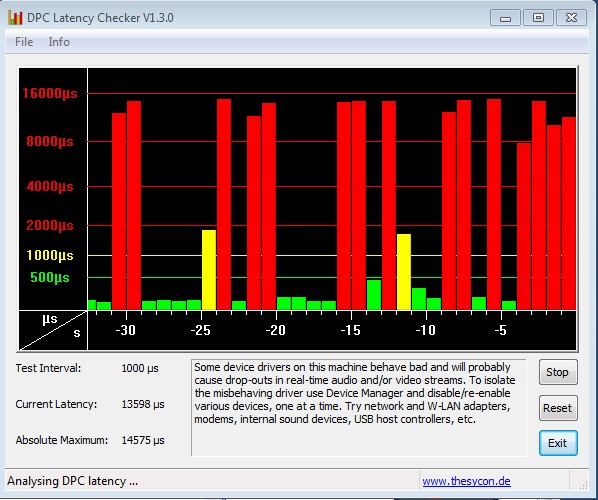
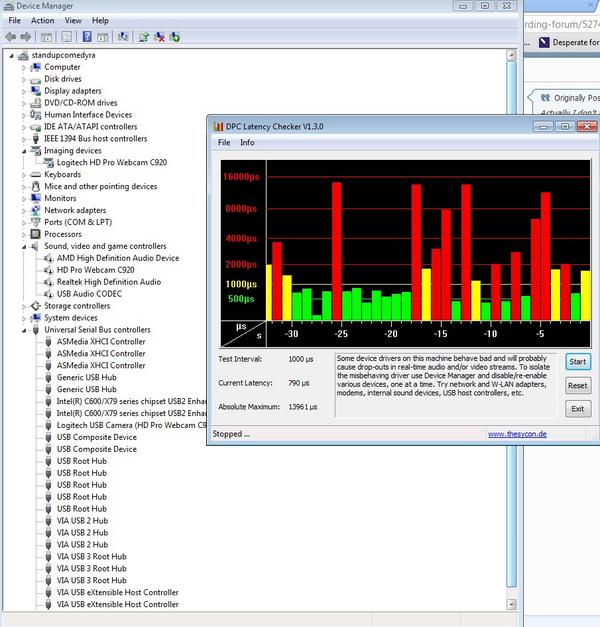
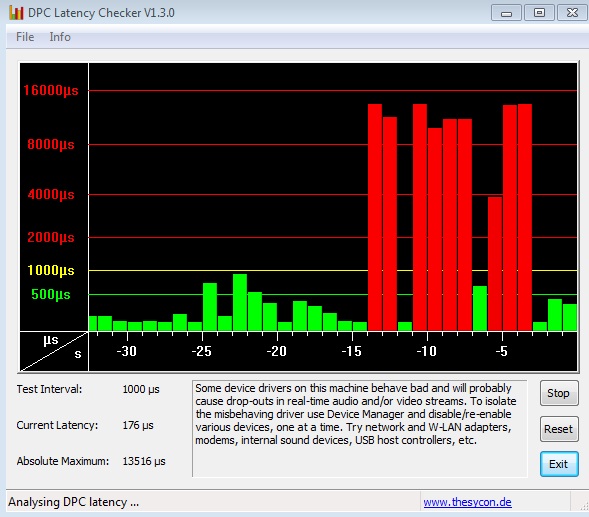

Audacity isn't an ideal program to be using. Try [="http://www.r
Audacity isn't an ideal program to be using. Try [="http://www.reaper.fm/download.php"]Reaper[/]="http://www.reaper.f…"]Reaper[/]. Any DAW that will support [[url=http://="http://en.wikipedia…"]ASIO[/]="http://en.wikipedia…"]ASIO[/] drivers will work better. Reaper is not free but it is Nag ware. After 30 days it will nag you to buy the software. Mind you it's only $70 for a non commercial license. Audacity does not support ASIO.
Not a fan of Behringer. You are using the little RCA to USB adapter right? Anyway, a proper [[url=http://[/URL]="http://www.zzounds…"]Audio Interface[/]="http://www.zzounds…"]Audio Interface[/] can be had for $99. No extra knobs. No effects onboard. Just input and gain control. That's generally all you need. Everything else can be done in the box.
To get to the root of the issue, I don't personally hear clicks except when your mic is clipping. You're saying "there's a click" and I hear nothing unless your mic is clipping. It may be something to do with the fact that Audacity and the mixer's drivers are too slow in processing the data. Likely. Behringer does have ASIO drivers for their unit but you can't use it with Audacity. Try using Reaper and make sure you go into the AUDIO settings and change the drivers to Behringer ASIO and not ASIO multimedia or anything to that effect.
Try that first and see how it goes.