So I recently posted a thread asking why my M-Audio FW 410 wasn't working.
After countless hours of research and being on the phone with 25 different tech supports I have found out that my TI IEEE 1394 Controller shares an IRQ with about 4-5 other things.
I have also found that it is almost impossible to change the IRQ of something or give a component it's own dedicated IRQ.
So now I need a new computer. I need a computer that I KNOW will work with my M-Audio 410.
My budget is not huge. I would say $700 max.
Any ideas? Where should I even start?
Topic Tags
Comments
There are several real options other then a new computer. You ha
There are several real options other then a new computer. You have to think of this item as your board and if you are towards the goal of being a recording guru, you have to know something about how to maintain this board.
First question I would want an answer to is how did you establish that you are having a sharing violation.
Did you use msinfo32 or control panel>system>hardware>device manager:VIEW resources by type
The later of the two options will give you access to some computer stopping methods of correction for an IRQ sharing conflict.
Some things we already know you can disable...the on board soundcard. Followed by the Network card and the modem if one is present.
Disable these inside the OS and inside the BIOS will do wonders for gaining you some more room.
If I did this type of thing, the disabling of hardware, I would remove the expansion cards, external monitors, usb devices, etc. They will only create problems as you are trying to correct an issue that frankly shouldn't exist in a new age computer :)
Here is a list of my IRQ's. (My TI IEEE 1394 Controller defaul
Here is a list of my IRQ's. (My TI IEEE 1394 Controller defaults to 16)(When plugged in)
Here is my system info:
Model: HP Pavilion Dv7 Notebook PC
Processor: AMD Turion(tm) X2 Dual-core Mobile RM-72 2.10GHz
Memory: 4GB
System Type: 64-Bit OS
The reason I think it is an IRQ issue is that is what the guy from M-audio told me.. after 2 hours on the phone.
I'm on a laptop so from what I have read issues like this are harder to fix than if it was a desktop.
If you guys have any insight as to how I can make this thing work, I will be forever indebted. Hell, I would go as far as to pay for the service.
Any information about my system that you need just let me know and I will provide it.
You have 2 HD audio devices... Those are onboard and if you don'
You have 2 HD audio devices... Those are onboard and if you don't use them, disable it.
BIOS method:
Press Del when booting PC -> one of the first tabs/menu entries should have -> "Onboard HD Audio" -> disable it -> press F10 (which is 99% of the time, "save and quit")
If that doesn't work, or is greyed out, just disable it from the Device manager which is easier to re-enable if you want your onboard audio back but less effective.
Also, network adapters - in Control Panel/Network Connections you should Disable both when recording, then enable them again afterward.
While we're on the topic, disable the anti-virus and (since you disabled the network connections) also the firewall.
Just trying to learn a few things here. " (My TI IEEE 1394 Contr
Just trying to learn a few things here.
" (My TI IEEE 1394 Controller defaults to 16)(When plugged in) "
So when this list was generated it was not plugged in and that is why it is not listed?
The potential IRQ conflicts at #16 are the HD Audio Controller, PCI Standard PCI to PCI bridge, and 2 USB host controllers.
The PCI to PCI bridge is listed at several IRQ addresses are these seperate devices?
USB Host contoller- if there is not anything plugged in to the USB ports controlled by this is there any usage or potential conflict?
Why is disabling a device in Device Manager less effective? As this is how I have my wireless card disabled in my studio computer, which on very rare occassions I enable to download software updates for things like my DAW.
jg49 wrote: Just trying to learn a few things here. " (My TI IEE
jg49 wrote: Just trying to learn a few things here.
" (My TI IEEE 1394 Controller defaults to 16)(When plugged in) "
So when this list was generated it was not plugged in and that is why it is not listed?
The potential IRQ conflicts at #16 are the HD Audio Controller, PCI Standard PCI to PCI bridge, and 2 USB host controllers.
The PCI to PCI bridge is listed at several IRQ addresses are these seperate devices?
USB Host contoller- if there is not anything plugged in to the USB ports controlled by this is there any usage or potential conflict?
Why is disabling a device in Device Manager less effective? As this is how I have my wireless card disabled in my studio computer, which on very rare occassions I enable to download software updates for things like my DAW.
Right. The card was not plugged in when this list was generated. I have no idea what a PCI to PCI bridge is. I guess I don't absolutely need my USB's because all it is really controlling is my mouse, although I hate using the touchpad.
Codemonkey wrote: You have 2 HD audio devices... Those are onboa
Codemonkey wrote: You have 2 HD audio devices... Those are onboard and if you don't use them, disable it.
BIOS method:
Press Del when booting PC -> one of the first tabs/menu entries should have -> "Onboard HD Audio" -> disable it -> press F10 (which is 99% of the time, "save and quit")If that doesn't work, or is greyed out, just disable it from the Device manager which is easier to re-enable if you want your onboard audio back but less effective.
Also, network adapters - in Control Panel/Network Connections you should Disable both when recording, then enable them again afterward.
While we're on the topic, disable the anti-virus and (since you disabled the network connections) also the firewall.
Great info. I will try all of these. God, I hope it works.
So how many USB connectors are available on your laptop? If the
So how many USB connectors are available on your laptop? If the answer is 4 you should be able to disable two and still have two available. If you only have two you may find that this only disables one. You are using a second hard drive configuration for recording aren't you? Is this USB supported?
I just want to say that I am guessing here and have a very limited understanding of this subject. Another potential solution might be to assign the USB host contollers another IRQ at higher unassigned number like 20 or 21 which don't seem to be assigned. IRQ addresses if I do understand correctly are processed in order the lower the number the more priority it has.
Of course this is all based on the assumption that your m-audio tech's diagnosis is correct. Before disabling the USB assigned at 16 I would disable the audio controllers make certain that nothing including your mouse was plugged into a USB port and try the interface again.
Where the hell is Jackattack when you need him? Moving and dealing with a new child I suspect, sheesh doesn't that guy have any priorities?
jg49 wrote: So how many USB connectors are available on your lap
jg49 wrote: So how many USB connectors are available on your laptop? If the answer is 4 you should be able to disable two and still have two available. If you only have two you may find that this only disables one. You are using a second hard drive configuration for recording aren't you? Is this USB supported?
I just want to say that I am guessing here and have a very limited understanding of this subject. Another potential solution might be to assign the USB host contollers another IRQ at higher unassigned number like 20 or 21 which don't seem to be assigned. IRQ addresses if I do understand correctly are processed in order the lower the number the more priority it has.
Of course this is all based on the assumption that your m-audio tech's diagnosis is correct. Before disabling the USB assigned at 16 I would disable the audio controllers make certain that nothing including your mouse was plugged into a USB port and try the interface again.
Where the hell is Jackattack when you need him? Moving and dealing with a new child I suspect, sheesh doesn't that guy have any priorities?
You know for a guy that doesn't know much about this sublect.. You are extremely helpful! You have no idea how much I appreciate your insight and time.
I am going to try all of your suggestions. I'll let you know..
OK. So I have 3 USB ports. Why do I have 4 controllers? I am gue
OK. So I have 3 USB ports. Why do I have 4 controllers? I am guessing the forth controls the eSATA port. The ones that control my mouse just happen to be the ones that are on 18 and not the ones on 16. I guess I could go with out a mouse though. I am going to try and disable all of them and see what happens.
Most of what you are attempting to do >should When I stated "co
Most of what you are attempting to do >should
When I stated "computer stopping methods of correction" it was meant to be a caution.
You should confine your work first to the bios. This is where you will be the most productive for the reasons stated by CM.
It is the easy way, and the most hazardous approach, to do what you and your help are attempting to do from within the Operating System.
It should be stated that at the very least a >restore point
yep ! both Codemonkey and Space and saying to do things at the
yep !
both Codemonkey and Space and saying to do things at the bios level first
don't let the operating system see these things if you don't want to use them
take great care when playing deep inside the OS and do have the escape route " >restore point
just a second vote for the methods stated by Codemonkey and Space
:)
I'm sorry I'm late to this party and probably won't be able to c
I'm sorry I'm late to this party and probably won't be able to check in again in the near future due to events at home.
The M-Audio with the latest drivers should not require all of these gyrations. I have successfully (though not happy with overall flexibility) used this device with a SiiG Express Card controller on Dell D820 and Inspiron 9400, with PC Card on Dell D620 and D820 and several Toshiba laptops, and a desktop I built in 2002 with an old Adaptec 1394a card. I've used on all the laptops XP Pro SP1 SP2 & SP3, Vista Ult 32 bit + SP1, and Win 7 Ult in XP compatibility mode. On none of these machines did I have to do anything in the bios or disable anything to get started. I did disable thing for optimum recording data flow but that is another issue.
Somewhere the OP has a setting that is off in the UI of the M-Audio or even in the DAW. I'm not impressed with anything M-Audio support had to say on the issue.
Step one is to plug a mic into either of the XLR jacks and headphones into either of the headphone jacks. This eliminates the pc altogether. Now, play with the settings in the User Interface (m-audio) until you get sound out of the headphones. Until that happens there isn't any point in moving to the computer.
If you get sound out of the headphones plugged into the FW410 then post back and we will move on from there to the next step. I'll have more time next week sometime.
Space wrote: [quote=TheJackAttack]I'm sorry I'm late to this par
Space wrote: [quote=TheJackAttack]I'm sorry I'm late to this party
actually it is less of a party and more of an attempt to keep a person from hacking up the computer with his newly located digital knife:)
THIS is why I never go past the first layer in these thingys without my mechanic.


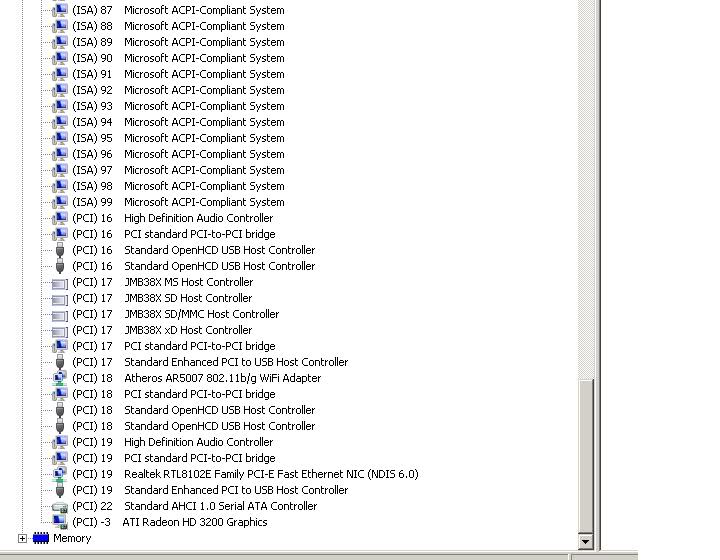



Hold your horses there mister. Ok, I am sceptical that it is an
Hold your horses there mister. Ok, I am sceptical that it is an IRQ conflict (oooo, remember the good old days when solving those meant switching the jumpers on the cards and endless mucking around with the control panel? fun!). But what the hell, let's pretend that it is in fact an IRQ conflict. IRQ conflicts means too many hardware devices trying to connect through the same thingamajig. Solution: remove hardware devices. Do you really need everything that is going through that IRQ? Disable one or two and see what happens (if they aren't critical system hardware of course). Perhaps you can list the hardware for us if you are unsure.
What kind of slot does the TI card require? Are there others like it? If so, remove the card and drivers, reboot, shut down again, put the card in the other slot, reboot, reinstall drivers, and your system may (through the grace of God) decide to assign it a different IRQ. Even if there aren't any more slots for the TI card, you can always try an uninstall/reinstall with it and hope for the best. Much cheaper than buying a new computer if it works, and costs nothing to try. You've got nothing to lose but some time.