I am using Cakewalk Home Studio 2002 to record a simple drum beat and guitar demo. I created the drum beat using Fruity Loops Express, with a tempo of 140. I exported that to a wav file, then imported it into cakewalk after setting the tempo to 140. No problems up to this point.
Next I recorded the guitar. The problem became apparent when I played back the drums and guitar together. It seemed to start out okay, but as the song progressed the guitar somehow got out of time with the beat. Its like the guitar track is being played back faster than the drum beat and they're out of time.
I have no idea what is wrong. If somebody could give me some advice I would really appreciate it.
Update: This is what I have as my audio settings:
Thanks
Comments
The guitar track was recorded in time to the drum track being pl
The guitar track was recorded in time to the drum track being played through the speakers (headphones), after the drums were already imported into cakewalk.
I don't know the difference between onboard audio or hardware audio, so I don't know how to answer your question Space.
FYI, as an experiment I recorded two new guitar tracks. On track 1 I kept time just to the beat of my foot, not to any other drum track. On the second guitar track I played along to the first guitar track being played back. After both tracks were recorded I played them back together and they were out of sync. So to me the problem doesn't appear to have anything to do with the drum track.
Then you either have poor timimg or you are a victim of soundcar
Then you either have poor timimg or you are a victim of soundcard latency. Can you increase the buffer size under the "Mixing Latency" header of the "Audio options" page? Push it to 127ms just for a start.
Under the "Advanced" tab what is the size of the I/O buffer?
Add:
May even want to disable the realtek driver.
That has to be done at boot up. When the computer boots up, starts from the off setting, you should be able to enter the BIOS settings by pushing a specific keyboard key. It could be F1 or DEL key. The screen at boot up, the black and white version, will tell you which key you need to press to do this.
Add2:
All of the above assumes you are not willing to replace that first grade SoundBlaster card and get a real live honest to goodness audio interface.
Have you tried support? Have you tried the Cakewalk forums? ht
Have you tried support? Have you tried the Cakewalk forums?
http://forum.cakewalk.com/default.asp
That would be the first place to look. You may need your serial number or activation key to register on to the forums but as long as you have that, somebody there will likely be able to help you. When dealing with software specific problems, it's always best to go to the source.
Your sound card is an issue...s'not a copout on me, I'm still di
Your sound card is an issue...s'not a copout on me, I'm still digging for a correction.
http://
I do know that going outside of an application to record a track can produce this effect that you are dealing with.
If it could be done in one app, with your current tools, things would improve.
Have you tried updating your software? Sometimes there are known
Have you tried updating your software? Sometimes there are known bugs. Other things: How fast is your computer? How much ram do you have?
If your comp is relying to any extent on your virtual memory, you are going to have major problems. If you were using Cubase or some other software, I would suggest using asio4all. It's a temp fix but, pointless with Cakewalk. As far as I know Cakewalk is MME only and doesn't support ASIO. Or does it?
I disabled the screen saver and any other applications that were
I disabled the screen saver and any other applications that were running in the tray in the lower right hand corner of the screen, but it's still out of sync. I am connected to the internet through a cable modem but I really don't want to turn that off unless I have to.
My computer is running at 2.40 Ghz with 2.00 GB of Ram.
I did update the drivers for the Sound Blaster. It now says SB Live! 24-bit, rather than Sound Blaster Audity.
Hi bulabula2007, just so you know you're not alone, I'm experien
Hi bulabula2007, just so you know you're not alone, I'm experiencing the same sync issues. It's like a few samples are being dropped every time I record a new track leaving the new track slightly shorter in duration than the previously recorded tracks that I played along with for the new tracks. I'm using Cakewalk ProAudio 9 and an inexpensive Audigy SE card. It's making my lean toward the real possibility that it's a sound card quality issue. I figure these cards were made primarily for gamers and people to listen to music through, not to do much real recording with. But if you find a fix, please share.
The work-around I've come up with is to record each track to a click track slowed down to 0.998 of what I want the real tempo to be, but this is a huge pain. But if I duplicate my real project to a "recording" project with the slightly slowed down tempo, and have Cakewalk stretch the audio when I change the global tempo, then I can still record along to previously recorded tracks. Then I copy the newly recorded track back to the real project and it should be in tempo.
My guess is that it's the Sound Blaster. I used to have the sam
My guess is that it's the Sound Blaster. I used to have the same issue when I was trying to use them to record. Unfortunately SB cards are made to play video games, and scype phone calls. Not for multi track recording. With one SB card and small buffers some packets of data are played a little late.
If you try to use multiply cards (say your Realtec for play back and SB for recording) it is even worse because the two cards will not be in sync. One will run slower than the other and the audio files will not line up.
Disable the real tek in your BIOS.
Get an audio interface.
Thanks for the input. You said: GeckoMusic wrote: Disable the
Thanks for the input. You said:
GeckoMusic wrote: Disable the real tek in your BIOS.
Do you think that might improve the sound Blaster Audigy's performance? (When you say "real tek", I assume you're meaning the integrated sound card on the motherboard, in my case "SoundMAX". Let me know if that's not accurate.)
Right, disable your on board sound card. I saw realtek in your
Right, disable your on board sound card. I saw realtek in your screen shots and figured that was the on board card. It might make a difference especially if the DAW thinks it needs it for something. Best to just disable it and eliminate it as a problem. M-Audio, Tascam, and Presonus make some great budget audio interfaces.



It's possible (though very unlikely) that the 140 bpm tempo isn'
It's possible (though very unlikely) that the 140 bpm tempo isn't the same speed in both programs. Strange glitch maybe.
All I can do is get some information for others to solve it.
How was the guitar track recorded? With drums being played via the speakers and guitar recorded in time to that?
And if you did, was it along to the drum track in Fruity Loops or after you imported it to Cakewalk?